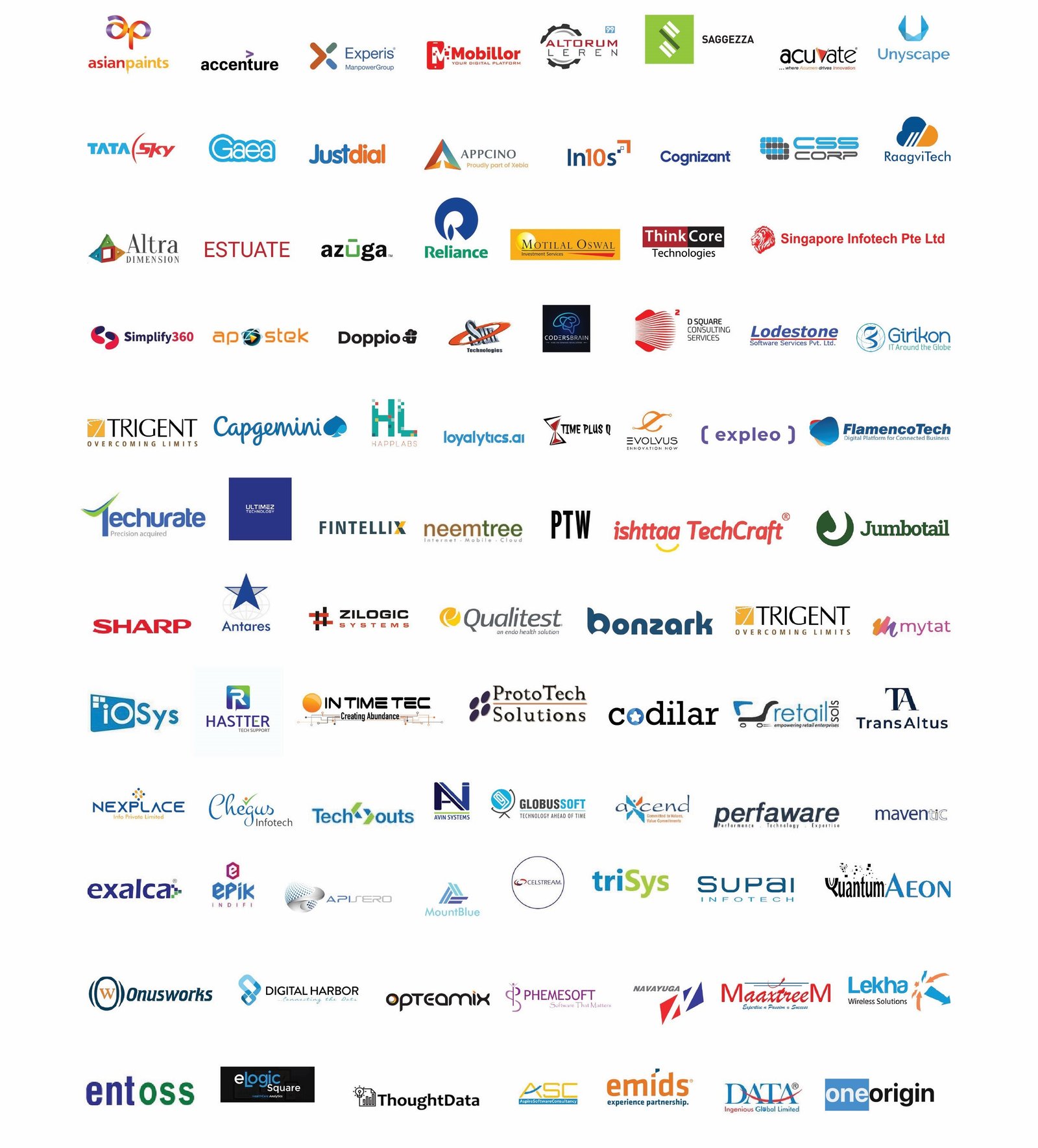1 Months
Online + Offline
15 Students Only Batch Size
Anyone
Beginner to Advanced Training
What is Graphics Design? Learn how to make things look cool using colors, shapes, and pictures. Explore Canva's tools to create posters, cards, and more. Find out how to arrange stuff on a page to make it look awesome. Play with different fonts to make words look fancy. Edit photos to make them even better. Make different kinds of designs, like posters and social media posts. Solve fun design puzzles with friends. Learn to share their creations online safely and respectfully.
Simplicity is Key: Keep designs clean and uncluttered to make them easy to understand. Use Contrast: Make important elements stand out by using contrasting colors, sizes, or fonts. Consistency is Important: Maintain a consistent style throughout your design for a professional look. Hierarchy Matters: Arrange elements in order of importance to guide the viewer's eye and convey your message effectively. Balance Elements: Distribute visual weight evenly across the design to create harmony. Choose Fonts Wisely: Use readable fonts and limit yourself to a few font styles to maintain coherence. Mind the Alignment: Align text and objects properly to create a neat and organized layout. White Space is Your Friend: Don't overcrowd your design; leaving space around elements enhances clarity and focus. Think about Color: Choose colors that evoke the right emotions and complement each other well..
Visit the Canva Website: Go to the Canva website at www.canva.com. Sign Up or Log In: If you already have a Canva account, log in with your credentials. If not, sign up for a new account using your email address or social media accounts. Download Canva for Desktop: Once you're logged in, navigate to the "Create a Design" button on the homepage. Click on it, and you'll be prompted to download Canva for Desktop Follow Installation Instructions: Follow the on-screen instructions to install Canva on your computer. This usually involves agreeing to the terms and conditions and selecting the installation location. Launch Canva: Once the installation is complete, you can launch Canva from your desktop or start menu. Log in with your Canva account, and you're ready to start designing!
Choose Design Format & Size: Canva offers pre-set sizes for various design formats like posters, social media posts, and presentations,Access Backgrounds Browse Backgrounds: Click on the "Background" tab to explore the different background options available in Canva Selecting Background Customize Background.
Adding Text: How to add text to your Canva design. Accessing the text tool. Placing text on your design canvas. Editing Text: How to double-click to edit text. Changing font style. Adjusting text size. Modifying text color. Aligning text. Formatting Text: Exploring font options. Choosing font size. Selecting text color. Applying text effects (e.g., bold, italic, underline). Adding text shadows or outlines. Arranging Text: Moving text around the canvas. Resizing text boxes. Rotating text. Layering text behind or in front of other elements.
Adding Images: Accessing the image tool. Uploading custom images. Exploring Canva's image library. Placing images on the canvas. Inserting Images: Clicking to insert an image. Positioning images on the canvas. Scaling images. Rotating images. Editing Images: Selecting an image to edit. Cropping images. Resizing images. Rotating images. Flipping images horizontally or vertically. Applying Filters: Accessing the filter tool. Choosing a filter. Applying a filter to an image. Previewing filter effects. Adjusting Filter Settings: Modifying filter intensity. Tweaking filter parameters (e.g., brightness, contrast, saturation). Previewing filter adjustments. Confirming filter changes.
Animating Canva Designs: Accessing the animation tool in Canva. Choosing the element to animate (text, image, shape, etc.). Applying animation effects (fade in, slide in, bounce, etc.). Previewing the animation. Adjusting animation settings (duration, delay, etc.). Adding multiple animations to different elements. Saving Canva Designs: Saving a design within Canva. Naming your design. Choosing the appropriate file format (PNG, JPEG, PDF, etc.). Selecting the desired quality settings. Saving to Canva's cloud storage or downloading to your device. Sharing Canva Designs: Accessing sharing options in Canva. Generating a shareable link. Adjusting sharing settings (view, edit, comment permissions). Sharing directly to social media platforms. Emailing designs to others. Embedding designs on websites or blogs. Exporting designs as PDFs for printing.

Once you have completed the course you will be able to generate the certificate
Our Students and curriculum have been trusted by over 500+ companies across India